 I just added the ADT Pulse Skill to my Echo Dot from Amazon and Alexa is now controlling my ADT Pulse Security System including my ADT Pulse home automation devices. I have learned from experience that you must give Alexa the right commands exactly as she wants to hear them for the actions to smoothly work.
I just added the ADT Pulse Skill to my Echo Dot from Amazon and Alexa is now controlling my ADT Pulse Security System including my ADT Pulse home automation devices. I have learned from experience that you must give Alexa the right commands exactly as she wants to hear them for the actions to smoothly work.
For example , I was asking Alexa to "Ask ADT to lock the front door"... she said I can not lock the front door. I tried several more times and she basically just said NO. Well, after a little reading about the ADT Pulse Alexa skill commands I realized I need to say "Alexa, ask ADT to lock my front door lock". It worked perfectly!
Why this happened was because the wireless door sensor was named Front Door in my ADT Pulse Portal and my ADT Pulse Automated Door Lock was named Front Door Lock. So it is important to have the items you will use Alexa to command... named with what makes sense to you. Login to your personlized ADT Pulse web portal to make the name changes of devices to match the commands you will be giving to Alexa. Once you get open the web portal go to the SYSTEMS tab and click on the device you want to rename. You will be able to rename home automation devices and cameras. You can not rename door window sensors, motions, glassbreaks, smoke, etc because they match the zone chart ADT has for the security portion of your security system. The naming of the security devices are programmed by the installer at the time of your initial installation. If you want certain names for the security system devices, let the Technician know when they are installing your system.
After reading the list of ADT Pulse commands, I was able to ask Alexa to to check the status of my security system, arm and disarm my security system, lock my front door and control the lamp in my living room. I did like when I asked Alexa to arm my security system, that she told me which doors and windows were open and if I still wanted to arm the security system. It is an easy setup and once you give Alexa the right commands, she controls the ADT Pulse system quite nicely.
I did decide to rename my light in my living room so it will be easy for me to remember when asking Alexa to control the lighting. I went to my ADT Pulse Portal Login and renamed the lamp module in my living room. On the Alexa skill setup you will also need your ADT Pulse login user name which is your email for the account and your ADT Pulse login password to link Alexa with ADT Pulse. Alexa will also need you to enter a PIN number. This PIN number can be different than the code you use for your alarm panel or the same... your choice. The Alexa PIN will be needed to disarm your security system, unlock your door locks or open your garage door. Other commands do not need the PIN number.
It is important to note that you will need to have ADT Pulse Level III monitoring service for all the above to work with Alexa. See how to upgrade your ADT security system to be compatible with the Alexa Skill for Amazon's Echo and Echo Dot.
Here are some of the commands Alexa will listen to:
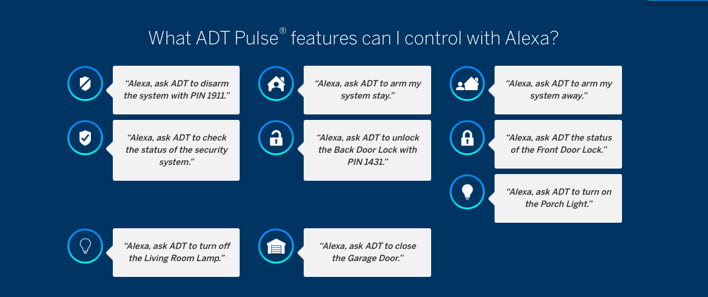
Customer FAQs about ADT Pulse Alexa Skill
Discover answers to the most frequently asked questions from ADT customers with the click of a button.
Below is from ADT's website
1. What can I do with the ADT Pulse Amazon Alexa skill?
With the ADT Pulse skill, you can enjoy the convenience and security of home automation while getting the most out of your ADT Pulse system. For example, you can say commands such as:
"Alexa, ask ADT to disarm the system with 8675."
"Alexa, ask ADT the status of the Front Door Lock."
"Alexa, ask ADT to turn on the porch light."
"Alexa, ask ADT to unlock the Back Door Lock with PIN 1431."
Please note that the device name must match what is in the Pulse portal or Alexa will not be able to understand the command.
2. How do I enable the ADT Pulse skill?
Here's how to enable the ADT Pulse skill on Alexa:
1. From the left navigation panel, select "Skills"
2. Use the search bar to enter "ADT"
3. When you see the ADT Pulse skill, select "Enable Skill"
For step-by-step instructions, watch the video below or for more details from Amazon, click here.
This video will help get you acquainted with How to Enable Alexa Skills
3. Is there a fee to use the ADT Pulse Amazon Alexa skill?
No, the ADT Pulse Amazon Alexa skill is available to all ADT Pulse customers as an added service with no additional costs associated outside of standard monthly fees.
4. What are the security features of the ADT Pulse skill?
In order to be able to use features such as disarming your system and unlocking your door, you will need to set up a PIN that your Alexa device will need to hear to perform the given command. ADT recommends making this PIN different from the ones that you use with your panel and ADT Pulse app.
5. How do I set up my ADT Pulse skill PIN?
You will be prompted to create a PIN while enabling the ADT Pulse skill if you choose to control certain security features through your Amazon Alexa device. You can set your PIN to any 4-digit combination that you want. We recommend making this PIN different from the ones that you use with your panel and ADT Pulse app.
For your added security, ADT recommends that you change your PIN every 60 days. However, you are not required to change it unless you have given your PIN incorrectly 3 consecutive times. In this situation, the ADT Pulse skill will disassociate from your Amazon Alexa app, requiring you to re-enable the skill and reset your 4-digit PIN. If you have forgotten your ADT Pulse skill PIN, you can reset it through the Amazon Alexa app.
6. Will all of my home automation devices be accessible through the ADT Pulse skill?
You can arm and disarm your system and control your ADT Pulse connected lights, locks and garage door through your Alexa device. Please note that your thermostats and cameras cannot be controlled by Amazon Alexa at this time.
7. Where does the ADT Pulse skill store my PIN?
Your PIN and ADT Pulse account information will not be associated with your Amazon account. ADT highly recommends that the ADT Pulse skill PIN you choose when enabling the Amazon Alexa ADT Pulse skill be different than the PIN associated with your ADT Pulse account. We highly recommend that you do not share your ADT skill PIN, or any other PIN or password associated with your ADT account, with others to ensure the security of your home. Please note, however, that your PIN may nevertheless be visible in transcribed voice recordings of your commands to your Amazon Alexa device in your Amazon account. For your added security, ADT recommends promptly deleting any recording in the history that references your ADT Pulse skill PIN. ADT also recommends creating a pass code to access your smartphone as an added measure of security.
8. Is the ADT Pulse skill compatible with Amazon Tap or Fire TV?
The ADT Pulse skill has only been tested and approved for Echo and Echo Dot. While the skill may work on other Amazon devices, ADT may not support the skill on those devices.
9. Can I get an Alexa device from ADT?
No, ADT does not sell the Amazon Echo or Amazon Echo Dot at this time. Currently, you will need to purchase either an Echo or Echo Dot from Amazon.com or other available retailer.
10. What if I already have an Amazon Echo/ Echo Dot?
If you already have an Amazon Echo or Echo Dot, you will be able to enable the ADT Pulse skill at no additional cost.
11. Do I need to make any changes in my ADT Pulse app to connect my ADT Pulse skill?
No, you will not need to access your ADT Pulse app in order to enable the ADT Pulse skill in your Amazon Alexa account.
12. Which ADT service is Amazon Alexa compatible with?
The ADT Pulse skill is available to all ADT Pulse customers.
13. Do I need my smartphone to use the ADT Pulse skill on my Alexa devices?
No, you do not need a smartphone with you or nearby to use the ADT Pulse skill.
14. Do I need an internet connection to use the ADT Pulse skill?
Yes, your Alexa device needs to be connected to the internet in order to use the ADT Pulse skill.
15. Can my Alexa device perform multiple commands in a single phrase?
For example "Alexa, ask ADT Pulse to turn on my kitchen light and arm my system"?
No, your Alexa device cannot send a secondary command to your ADT Pulse system before the initial command has been carried out. Your Alexa device can only send one command at a time.
16. Why is my Amazon Alexa device slow to respond when I try to disarm my system?
Some panels are radio-based and need to be "woken up" before an action can be performed which may cause a delay. If you find that your system is not being disarmed quickly enough, be sure to say the command the moment you walk through your door to allow enough time for your Amazon Alexa device to communicate with your panel before the alarm is set off.
17. How will my Amazon Alexa device know which ADT Pulse device I mean?
For example, how can I specify which door I want to lock?
Your Amazon Alexa device will recognize each of your ADT Pulse devices by the name that you assigned to it in your ADT Pulse app. When asking your Alexa device to perform a task, you will need to refer to the ADT Pulse device by that name. For example, if you named your door "Front Door" in your ADT Pulse app, you will need to say "Alexa, tell ADT to lock the 'Front Door'."
18. How do I change the names of my devices?
Follow the directions below for each individual device name that you would like to change.
1. Log into the ADT Pulse portal at https://portal.adtpulse.com
2. Select the "System" tab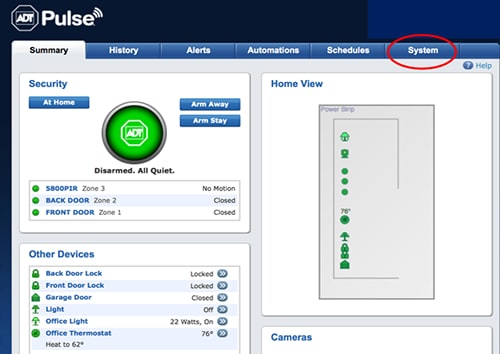
3. Click on the name of the device that you would like to change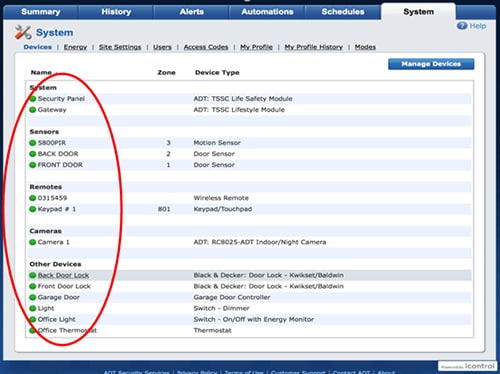
4. Edit the "Name" field to what you would like to call your device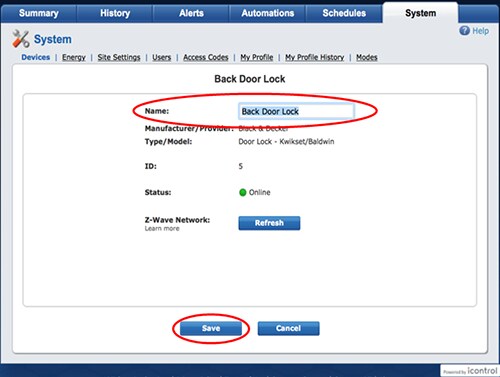
5. Click "Save"
Once you have completed these steps, your Amazon Alexa device will recognize the new name that you have assigned to your Pulse device(s). You will also see the Pulse device name change in your ADT Pulse app.
19. Which ADT skill commands does Alexa recognize?
It is important that you state the command exactly as it appears below using the name assigned to your ADT Pulse devices in the Pulse portal and the PIN that you setup in the ADT Pulse skill.
"Alexa, ask ADT to arm the system."
"Alexa, ask ADT to arm the system stay."
"Alexa, ask ADT to arm the system away."
"Alexa, ask ADT to disarm the system with 8674."
"Alexa, ask ADT to check the status of the security system."
"Alexa, ask ADT to lock the Front Door Lock."
"Alexa, ask ADT to unlock the Front Door Lock with 1234."
"Alexa, ask ADT to turn off the Light."
"Alexa, ask ADT to turn on the Light."
"Alexa, ask ADT to close the Garage Door."
"Alexa, ask ADT to open the Garage Door with 8674."
For commands that require a PIN, your Amazon Alexa device will understand if you say: "Alexa, ask ADT to open the Garage Door with PIN 8674" OR "Alexa, ask ADT to open the Garage Door with 8674."
20. What do I do if I gave the wrong PIN and now I am not able to access the ADT Pulse skill in my Alexa app?
If you say your PIN incorrectly three consecutive times over the course of a few days, the ADT Pulse skill will automatically disassociate from your Amazon Alexa account and your Alexa device will no longer recognize ADT commands. If this happens, you will need to follow the steps to re-enable the ADT Pulse skill in your Amazon Alexa app again and reset your PIN.
21. What do I do if I changed my password for ADT Pulse and now my Amazon Alexa device won't allow me to use the ADT Pulse skill?
If you change your ADT Pulse password, you will need to disable and re-enable the ADT Pulse skill via the Amazon Alexa app.
22. Why am I not seeing my Alexa device in my ADT Pulse app?
Your Alexa device will not show as a paired device in your ADT Pulse app and cannot be accessed/controlled through your ADT Pulse app. It can only be controlled and accessed via voice command through your Alexa device, or via the Amazon Alexa app.
23. Why didn’t my Alexa device disarm my system when I asked it to?
Your Alexa device cannot disarm the system if it is still in the process of arming. If you arm the system and immediately realize that you want to disarm, you must allow the appropriate amount of time for your Alexa device to arm the system before it is able to disarm.
You should also be sure that you are stating the command correctly, and please check your ADT Pulse app or web portal to be sure that you are referring to your ADT Pulse devices by the correct names.
24. Why didn’t Alexa recognize my devices?
The names of your devices must match exactly how they are written in the portal. Sometimes Alexa will break up the command and misunderstand the utterance. For instance, if the command is too long or if there is a pause between "Alexa" and "ask ADT", sometimes Alexa doesn’t hear the correct device name.
To find out what your Amazon Alexa device heard, you can view your history within the Settings menu in your Amazon Alexa app.
25. I enabled the ADT Pulse skill in my Amazon Alexa app, why is my Alexa device is not recognizing the commands?
If there are multiple Amazon accounts in your household that are linked to your Alexa device(s), each account must have the ADT skill enabled in their Alexa app.
If you would prefer that not all accounts in your Household have access to the ADT skill, you can say "Alexa, switch profile". Once you switch to the desired profile, you will be able to control your ADT system from your Alexa device(s) through the authorized account.
26. How do I delete recordings in the Amazon Alexa app?
To delete individual recordings, select Delete voice recordings. This removes the audio file streamed to the Cloud, as well as the Home screen cards related to that interaction. For your added security, ADT recommends promptly deleting any history that references your ADT Pulse skill PIN. To delete all of your interactions:
1. Go to Manage Your Content and Devices and then select the Your Devices tab.
2. From the list of devices registered to your Amazon account, select your Alexa device.
3. Select Manage Voice Recordings.
4. Select Delete.
27. How do I troubleshoot my Amazon devices?
Setting up your Echo/ Echo Dot
Please visit Amazon.com. For Echo device, click here. For Echo Dot device, click here.
Connecting Echo/ Echo Dot to Wi-Fi
Please visit Amazon.com. For Echo device, click here. For Echo Dot device, click here.
Enable Alexa Skills
Please visit Amazon.com for more information, click here.
If Your Echo/ Echo Dot Device Doesn’t Connect to Wi-Fi
Please visit Amazon.com for more information, click here.
Issues with the Alexa Voice Remote
Please visit Amazon.com for more information, click here.


