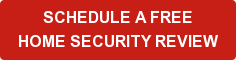The latest panel to the Security Pro Group family is the Lynx Touch panel. This AMAZING panel can be (or might have already been,) a part of you FREE ADT Security system.

For those who are having or have had a Lynx Panel installed, questions are bound to arise or re-arise later when you decide to use a feature you have not been using. Here are the top 10 questions and answers to help you comfortably navigate your new ADT investment. If you are looking for a similar blog for DSC 1832/1864 panels it's coming soon! for the top 10 questions with aDSC 9057 panel, click here.
Here’s the questions we’ll cover:
- How do I arm my system?
- How will I know it is armed?
- How do I arm with no delay or “instant?”
- How do I disarm my system?
- How do I turn chime on and off?
- How do I bypass a zone?
- How do I program additional user codes?
- Do I need to arm my ADT Smoke Detectors or ADT Carbon Monoxide Detectors.
- How do I view past events?
- Can I adjust the volume?
BONUS Question:
- How often should I test my system?
If you have further questions, you can find the user manual for your system here.
#1. How do I arm my system?
The system can be armed once all zones (doors and windows) are closed or bypassed. The READY LED will be lit steadily.
Arming the system:
- Select the Arm Stay icon or Arm Away icon, the system will beep once and display a keypad.
- Enter a valid User Code. OR If Quick Arm has been enabled, select the “Quick Arm” icon. The system will beep three times and announce “Armed Stay Exit Now” or “Armed Away Exit Now.” The exit delay screen will be displayed. The display will count-down the time remaining in the exit delay.
Note: If a valid user code is not entered or the confirm icon has not been selected within 10 seconds, the system will return to the “home” screen and it will not be armed.
At the end of the exit delay the system will announce “Armed Stay” or “Armed Away” and display the “Armed Stay” or “Armed Away” screen.
#2. How will I know it is armed?
The LED indicator will be red if the system is armed and if you have an ADT Pulse system, your app will show that the system is in an armed status.
#3 How do I arm the system with no delay?
When arming to stay or away, the “Instant” feature deletes the entry delay time programmed for you to get to your keypad and disarm the system. This is a great way to arm when you are home. Just remember to disarm before answering the door or everyone will be “alarmed!”
When armed with “Instant”, the control beeps continuously during the time alloted for you to exit, and displays the “Armed Stay Instant” or “Armed Away Instant” message. The red ARMED indicator lights up and the system announces “Armed Stay Instant –exit now” or “Armed Away Instant –exit now”.
Here’s how to arm the system with no delay (Instant)
- Select the “Delay” tab on the home screen. The icon will ‘toggle” and “Instant” will be displayed.
- Arm the system in the “Stay” or Away” mode normally.
Note: The entry delay time is eliminated when “Instant” is selected.
#4. How do I Disarm My System?
On your panel, touch “Disarm/Off,” then enter your code. When this is done, you will hear a beep and your panel will say “Disarmed Ready to Arm”.
ADT Pulse - if you have an ADT Pulse system and want to disarm, simply touch the disarm button in your app and the panel will reflect the change. In a moment, the status will change to disarmed in the app and you will now see options to arm your system.
#5 What is the difference between Stay and Away?
Stay is used when you are going to be home and want to arm your system. Generally, stay activates all of your doors, windows, and glass-break sensors. This allows you to have the safety of an armed system and still walk though the home without setting off the alarm.
Away is generally used when you are away. It activates all of your sensors. There are circumstances where you would want to NOT use away when you leave. One example is if you own a large pet and have motion sensors in the part of the home where you large pet will be moving around. In this situation, you might reserve away mode for when you are on vacation and your pets are not there.
#6 How do I turn Chime on and off
If you are not familiar, chime is a great feature. It makes 3 beeps when a door is opened while the system is disarmed. The system will also announce what door was opened and display a “faulted” Zone on the home screen. Selecting “zones” will display what door was opened. This is an asset not only against crime, but if your toddler is learning how to open doors, having a beep when no doors should be opening or closing, can alert your of an escape attempt in progress.
The Chime mode can be turned on by following these steps:
- With the system in the disarmed or armed state, select the “Settings” icon from the second page of the Home Screen. The system displays the Setting screen. (you will only hear it in once system is disarmed if activated in armed mode.)
- Select the “Chime” icon. The system will toggle between “Off” and “On”. When “On” is selected, the Chime mode will be active.
- Select the “Save” button to save your new settings.
#6. How do I bypass a zone.
You might want to bypass from time to time. Say you are home working upstairs and want the downstairs armed, but not the upstairs motion. You can bypass just that zone so the whole home is protected with the exception of where you are working.
Bypassing a zone:
- With the system in the disarmed state, select the “Zones” icon. The system displays the Zones/Bypass screen.
- Select the zone(s) that you wish to bypass and then select “Bypass” OR if programmed, the “Bypass All Faulted” button allows you to bypass all faulted zones. This would bypass anything open. The system displays a keypad.
- Enter a valid Code. The system returns to the Bypass screen and the zone(s) that are bypassed will be displayed.
- Select the 2 icon to return to the home screen.
- Arm the system normally. See ARMING THE SYSTEM section for procedure.
#7 How do I program additional user codes?
When your system is first programmed, you will choose a Master User Code. This code can be used to program up to 14 additional codes. All codes can be used interchangeably when performing system functions (a system armed with one user's code can be disarmed by another user's code), with the exception of the Babysitter Code described below.
- Babysitter Code: This code can be used to arm the system, but cannot disarm the system unless the system was armed with this code. This code is typically assigned to someone (such as a babysitter or dog walker) who needs to arm/disarm the system only at certain times.
- Duress Code: This feature is intended for use when you are forced to disarm or arm the system under threat. When used, the system will act normally, but can silently notify the alarm monitoring company of your situation. The Duress Code is useful only when the system is connected to an alarm monitoring company.
Programming a new user code:
- With the system in the disarmed state, select the “Tools” icon from the second page of the Home Screen.
- Enter your 4-digit Master User Code. The system displays the Master User Programming screen.
- Select the “Users” icon. The system displays the Master User screen.
- Select the “Add New” key. The system displays a keyboard. (Note: **** appears to the right of User name after a valid 4-digit User Code has been assigned to a specific User.)
- If desired you can enter a User Name. Select the “Clear” key and then enter up to 10 characters of text. (Note: Select the “ABC…” key to switch the keyboard between upper/lower case or the “123!@#” key to switch to numbers.)
- Once you are finished, select “Done”. The system displays the Keypad screen.
- Enter the 4-digit code for the new User followed by “Done”. The system returns to the Users screen and the new User is displayed.
#8 Do I need to arm my ADT smoke detectors or ADT carbon monoxide detectors?
No, these sensors are armed 24/7 and cannot be disarmed. When smoke or carbon monoxide are detected, the installed smoke, heat and/or carbon monoxide detectors will automatically activate your security system, triggering a loud, intermittent sound from the touchscreen. The sound will be interlaced with the voice descriptor, sounding every 15 seconds. A “FIRE” or “CO” message will appear at your touch screen and remain on until you silence and clear the alarm display.
Should you become aware of a fire or carbon monoxide emergency before your detectors sense the problem, go to the LYNX Touch and press and hold the panic key and then select the Fire icon. The alarm will sound and an alarm will be transmitted to the central station for dispatch of the fire department.
#9 How do I view the past events:
This feature can be used to view a number of System Events including Arming/Disarming, Zone Activity, Troubles and Alarms.
Viewing System Events:
- With the system in the disarmed state, select the “Tools” icon from the second page of the Home Screen. The system displays the Keypad screen.
- Enter your 4-digit Master User Code. The system displays the Master User programming screen.
- Select the “Events” icon. The Events screen will appear and displays all events.
- If you wish to view specific system history, select “All”. The system displays a new menu.
- Select from the menu to display the specific event types that you wish to view.
#10 – Can I Adjust the Volume?
Yes.
Adjusting the volume:
- With the system in the disarmed or armed state, select the “Settings” icon from the second page of the Home Screen. The system displays the Settings screen.
- Increase or decrease the Display Brightness or Contrast or the System Volume by using the sliding adjustment from left (decrease) to right (increase).
- Turn On or Off the Voice, Chime or telephone Ringer by selecting the appropriate icon. The system toggles between “On” and “Off”.
- Select “Save” when you are finished. The system returns to the second page of the Home Screen.
Bonus – How Often Should I Test My System?
It is an industry standard and manufacturer suggestion to test your system weekly. See this blog for instructions on testing your system.
If you don't already have a monitored security system, call today to find out about our FREE systems at 1-800-310-9490. Or you can click below and schedule a no cost home security review.